How to Deposit on Clicklancers through Yellow Card using Mobile Money
You first need to deposit to your yellow card account the equivalent of the plan you want to upgrade to. We advice you use USDT option as it is a stable coin and will preserve the value of your money.
To deposit USDT into your Yellow Card account using mobile money, you can follow these steps:
Log in to your Yellow Card account on the Yellow Card app or website.
Select the "Deposit" option.
Choose USDT as the cryptocurrency you want to deposit.
Select "BANK" as the payment method.
Enter the amount of USDT you want to deposit and click "Continue".
You will get the yellow card bank account to deposit to, save this information somewhere
Login to your mobile banking app and send the money to the bank details you got above
Follow the prompts to authorise the payment on your mobile money account.
After completing the payment, your USDT deposit should reflect in your Yellow Card account
Please see this video guide on the whole process
Once the money is in your yellow card account, you can now deposit on Clicklancers by following these steps:
Login to your clicklancers account
Click on deposit on financial or on the direct deposit icon on the dashboard
Enter amount to deposit and click on next
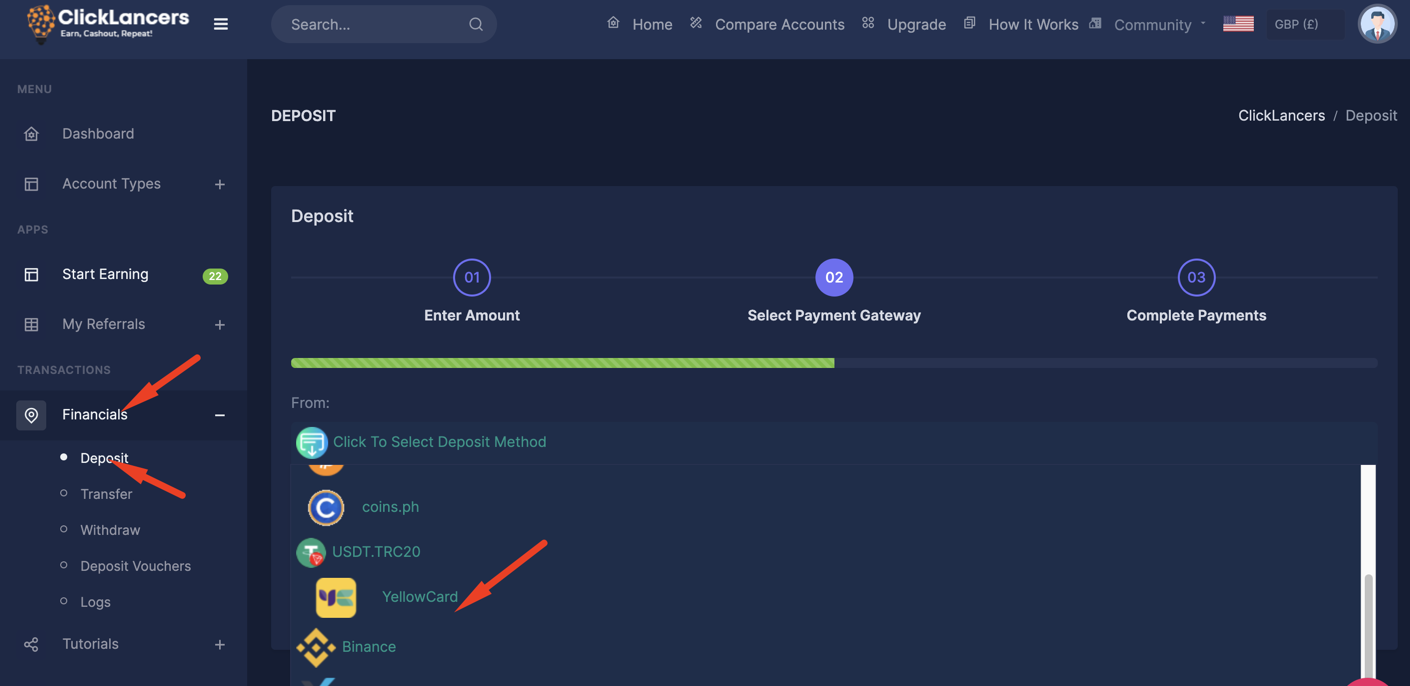
Choose Yellow Card as your preferred payment method and click on next
You will be directed to the payment page with the address and amount to pay from where you pay the amount indicated to the address generated from your Yellow Card Wallet
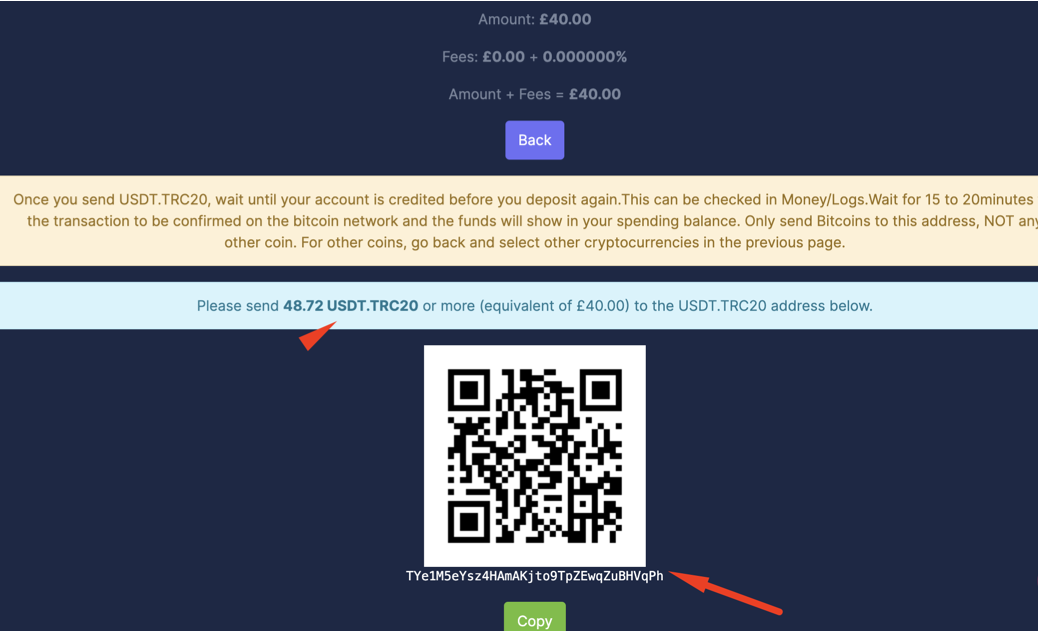
Once you make the payment, it will be credited to your Clicklancers Deposit wallet and you can proceed to upgrade your account.
To deposit USDT into your Yellow Card account using mobile money, you can follow these steps:
Log in to your Yellow Card account on the Yellow Card app or website.
Select the "Deposit" option.
Choose USDT as the cryptocurrency you want to deposit.
Select "BANK" as the payment method.
Enter the amount of USDT you want to deposit and click "Continue".
You will get the yellow card bank account to deposit to, save this information somewhere
Login to your mobile banking app and send the money to the bank details you got above
Follow the prompts to authorise the payment on your mobile money account.
After completing the payment, your USDT deposit should reflect in your Yellow Card account
Please see this video guide on the whole process
Once the money is in your yellow card account, you can now deposit on Clicklancers by following these steps:
Login to your clicklancers account
Click on deposit on financial or on the direct deposit icon on the dashboard
Enter amount to deposit and click on next
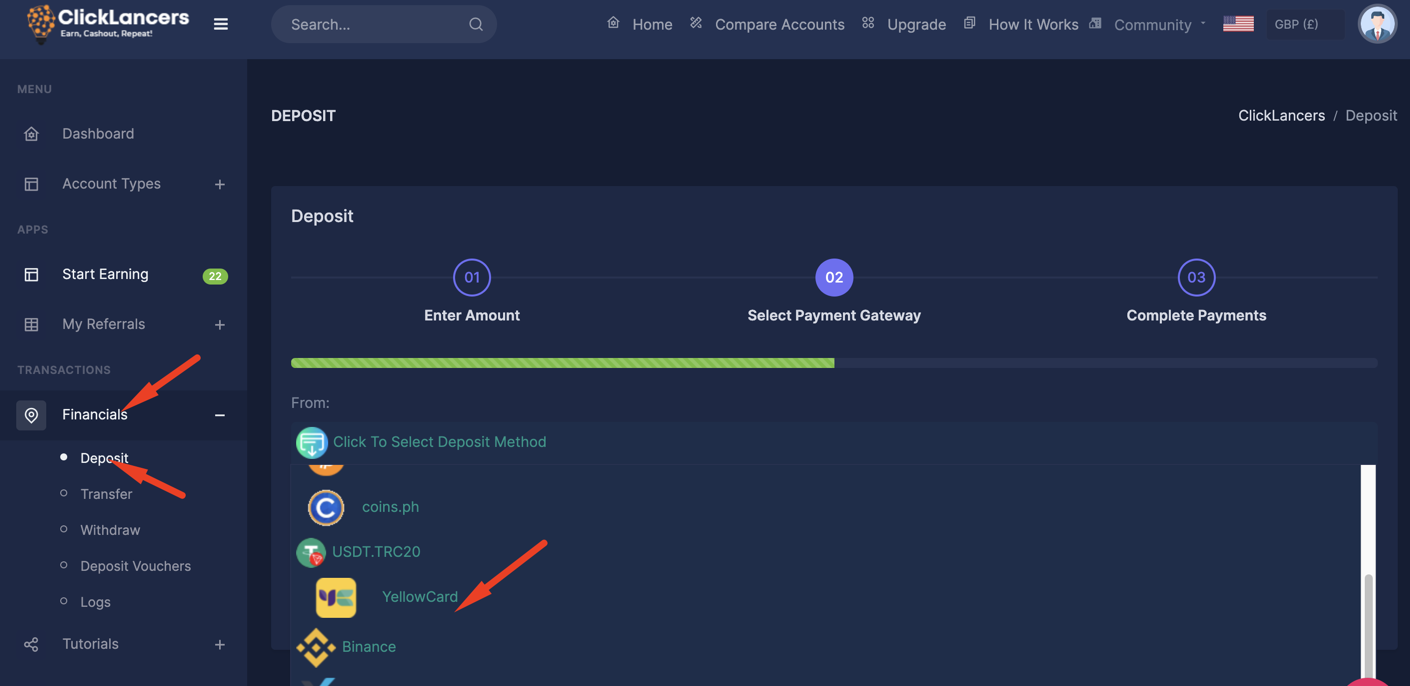
Choose Yellow Card as your preferred payment method and click on next
You will be directed to the payment page with the address and amount to pay from where you pay the amount indicated to the address generated from your Yellow Card Wallet
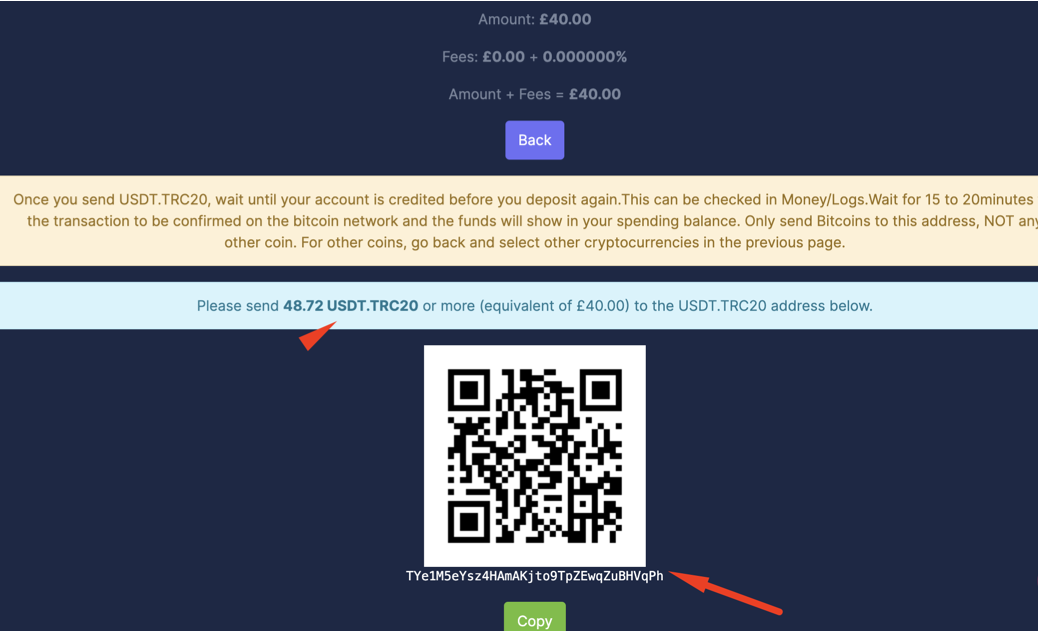
Once you make the payment, it will be credited to your Clicklancers Deposit wallet and you can proceed to upgrade your account.
Updated on: 17/03/2023
Thank you!
